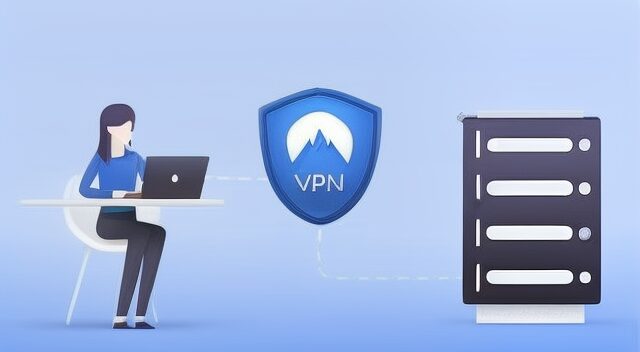
To get started with OpenVPN, to connect OpenVPN server follow these steps:
Table of Contents
1. Download OpenVPN Client application
Windows: Download the OpenVPN Windows Installer
Linux: Install a new version of the OpenVPN client from your package repository
MacOS: Use Tunnelblick to connect vpn
Android: You can install our official Free VPN App from the Google Play Store
iOS: Install OpenVPN Connect (for iPhone, iPod, iPad)
2. Import the configuration files
- Select a VPN server country from the free VPN servers list and download the OpenVPN files (UDP | TCP). UDP is faster but uses more energy on mobile devices, while TCP is slightly slower but can connect to proxy servers.
- For Windows: Copy the .ovpn files to the C:\Program Files\OpenVPN\config\ folder
- For Android, iOS, and MacOS: Tap on the .ovpn files in your file manager to import them
3. Connect OpenVPN In Windows
- For Windows: Right-click on the OpenVPN shortcut, select “Properties,” go to the “Compatibility” tab option, and check the box for “Run as administrator.” Then, launch the application, right-click on the “OpenVPN” icon, choose the configuration file, and connect with a simple click.
- For Linux: Type the command “sudo openvpn /path to the .ovpn file” in the terminal
- For other operating systems, please use a GUI utility.
Connect OpenVPN In Linux OS
First, Open your Terminal
Type the following commands one by one:
sudo apt update
sudo apt install OpenVPN
Download the “.ovpn” file from the Free VPN Servers List.
After downloading, Put this file into “openvpn” folder.
In the Terminal, type:
sudo openvpn --config your_file_name.ovpn
Done! You’re connected.
Connecting OpenVPN on Ubuntu OS
Open the Terminal in your os (press “Ctrl + Alt + T”).
Then type the following :
sudo apt update
sudo apt install openvpnDownload the “.ovpn” config file from our website and place it in a folder.
In the Terminal in that folder, type the following command to connect to the OpenVPN server:
sudo openvpn your_file_name.ovpnNow, You’re online!
Connect OpenVPN in Android:
Download the “OpenVPN Connect” app from the Play Store. You can also download our Android Free VPN App.
Open the app.
Click on “OVPN Profile” then “Import”.
Choose the “.ovpn” file.
Type your VPN username and password. (mostly config files are not needed.)
Tap to connect.
Connecting OpenVPN on Kali Linux:
Open your Terminal.
Type the following commands to install the OpenVPN client in Kali Linux.
sudo apt update
sudo apt install OpenVPN
Download the “.ovpn” file from our website.
In that folder where is your config file open Terminal and type the following command to connect to the OpenVPN server in Kali Linux:
sudo openvpn your_file_name.ovpn
Login with your VPN details.
You’re good to go!
Connecting OpenVPN in Mac OS
- Download and install “Tunnelblick”.
- Open it.
- Click the Tunnelblick icon at the top and “VPN Details”.
- Download the .ovpn config file from our website.
- Click “+” and pick your “.ovpn” file.
- Type your VPN details.
- Click to connect.